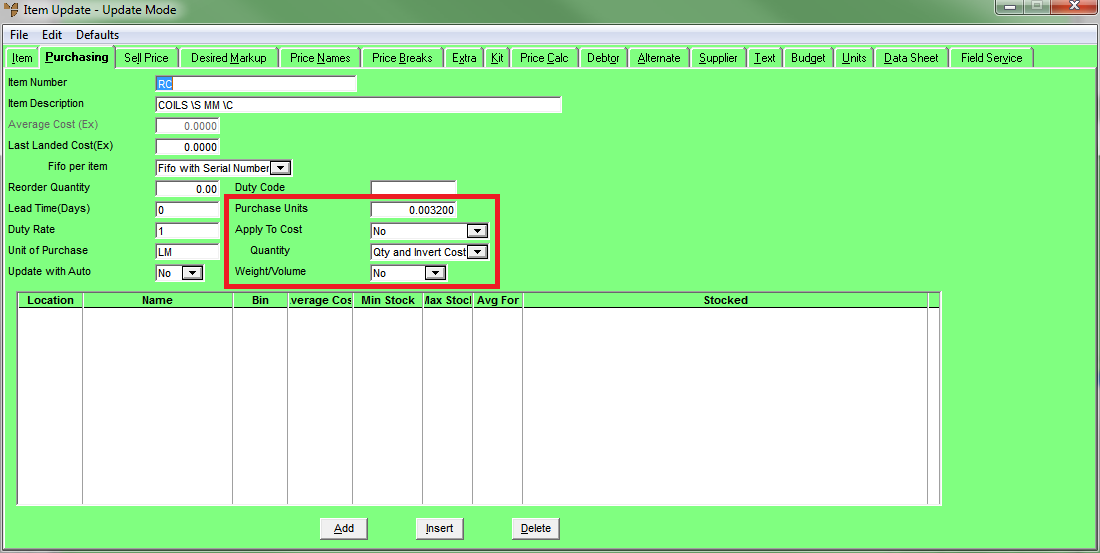
Many businesses purchase stock from suppliers in units which are different from the units in which they sell the same stock. For example, you may purchase an item in cartons of multiple packs but sell individual packs, or purchase an item by the tonne but sell it in lineal metres.
To allow for the numerous variations in which items may be bought and sold, Micronet contains a feature called “purchase units”. You setup the purchase units for an item on the Purchasing tab of the Inventory master file.
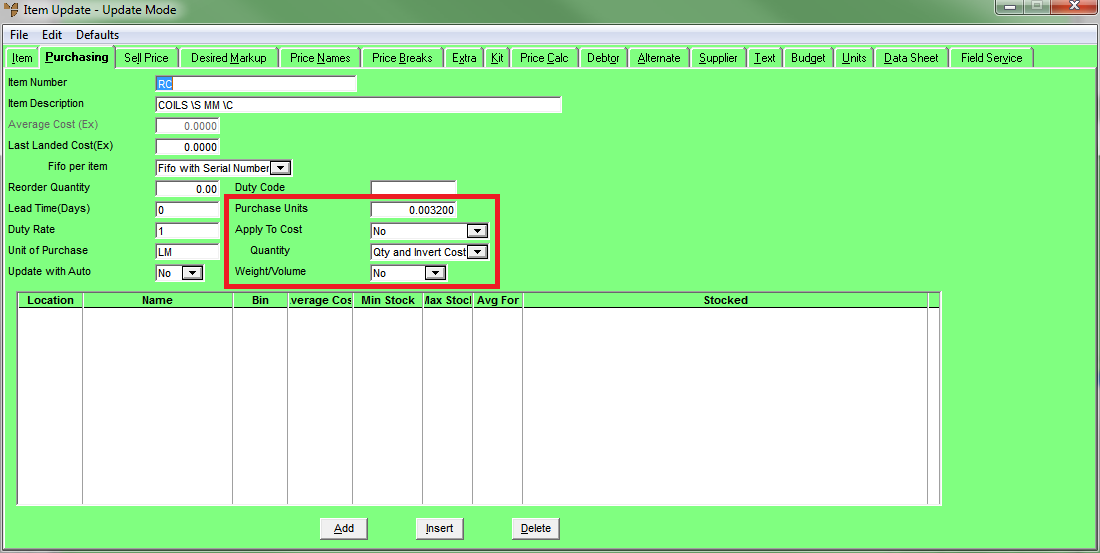
You use the following fields to setup purchase units:
|
|
Field |
Value |
|
|
Purchase Units |
Enter the quantity in which the item is priced. For example, you would enter 1 if the item is priced in individual units, or 100 if it is priced in quantities of 100. If you purchase items in a quantity/measure different to the one in which the items are sold – e.g. purchased by tonnes but sold in lineal metres, or purchased in packets but sold as each – you enter a purchase unit conversion factor. This tells Micronet how to calculate the number of sales units for each purchase unit. For example, if you purchase by the carton and 1 carton contains 12 units that you sell individually, you would enter 0.083 (1 divided by 12). If you purchase by the tonne but sell in lineal metres and 1 tonne equals 50 lineal metres, you would enter 0.02 (1 divided by 50). If you enter anything other than 1 in this field, you also need to make selections in the Apply to Cost and Quantity fields. |
|
|
Apply To Cost |
If you want Micronet to use the Purchase Units quantity you entered to convert the purchase order cost to the cost per individual sales unit (e.g. pallet to box, tonnes to lineal metres, boxes of 12 to individual pens), select one of the following options:
|
|
|
|
Technical Tip The Purchase Units and Apply to Cost fields are greyed when an item has stock on hand. This is because changes to these fields when an item has stock affect item costing and cause a variance in the stock value in the GL Summary. If you need to change these values for an item that has stock on hand, you need to adjust out the inventory, change the Purchase Unit/Apply to Cost value/s, then adjust the stock back in. Item costing will then be recalculated with the new values. |
|
|
Quantity |
If you want Micronet to use the Purchase Units quantity you entered to convert the quantity to the individual sales unit quantities, select one of the following options:
|
|
|
|
Technical Tip The options you select in the Apply to Cost and Quantity fields work in pairs. Valid pairs are:
|
|
|
Weight/Volume |
If you entered a Weight and/or Volume on the Item Update screen - Item tab, select Yes if the weight/volume you entered is per purchase unit, or No if the weight/volume you entered is per sales unit. If you select Yes, Micronet converts the weight or volume of the item using the Purchase Units quantity you entered. |
The following examples explain some of the more common scenarios in which purchase units may be used, and should help you to understand this feature better.